
|
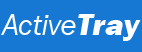
|
|
|
Property Window: Folder The following is a description of the property window for items of the Folder type. General Tab: Change Icon Click this button to select an icon to be used for the item. Title Specifies the item title which is displayed in the menu (if the item is added to a menu) or in the tooltip (if the item has its own tray icon). Object Specifies a standard folder such as Desktop, My Computer, Start Menu, or Control Panel that is to be opened when choosing the item. Folder Specifies a custom folder to open when choosing the item from the menu (if the item is added to a menu) or clicking it in the system tray (if the item has its own tray icon). To browse for the necessary folder on your computer, use this [...] button. Shortcut Key Allows you to make the item accessible by a keyboard shortcut. Open As Defines the way to open the folder specified. You can choose to expand the folder's contents in a menu, to open the folder in an Explorer window, or to open the folder in the console mode. Make Visible Defines whether the item should appear in the system tray. Uncheck this option if you want to temporarily hide the item; however, please note that a hidden item is still available by using the keyboard shortcut (if specified). Also, if an invisible item has been included in a launch group, it will not be executed when opening that launch group. Advanced Tab: Window Allows you to specify the window state for the Explorer or Console window in which the folder is to be opened, if the Open As parameter has the appropriate value. |