
|
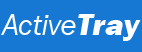
|
|
|
Active Tray Interface: Overview Once Active Tray has been started, it minimizes to the system tray of the Windows taskbar. This is the area from which you open your documents, programs, folders, internet links, and any other elements that you have added to your Items Configuration. This is also the area from which you control the program itself. Active Tray creates either one or several icons in the system tray depending on the selected mode and your Items Configuration. Each tray icon created with the program can be either a shortcut to a document, program or any other element, or a menu containing other shortcuts or even other menus. Simply click the required icon to open the object it refers to. When using the Single Icon mode, Active Tray creates the only icon in the system tray. Clicking this icon will display a menu containing the root-level items from your Active Tray configuration. When using the Multi Icon mode, each root-level item will have a separate icon in the system tray. To edit your Items Configuration (that is, to create cascading menus, add and delete shortcuts to your documents and folders, and edit their parameters), right click any of the tray icons created with the program to call the Active Tray menu; then choose the Show Main Window command to display the Active Tray window. The Active Tray menu provides easy access to the main functions of the program; however, most of the actions it includes can also be performed from the main window. |